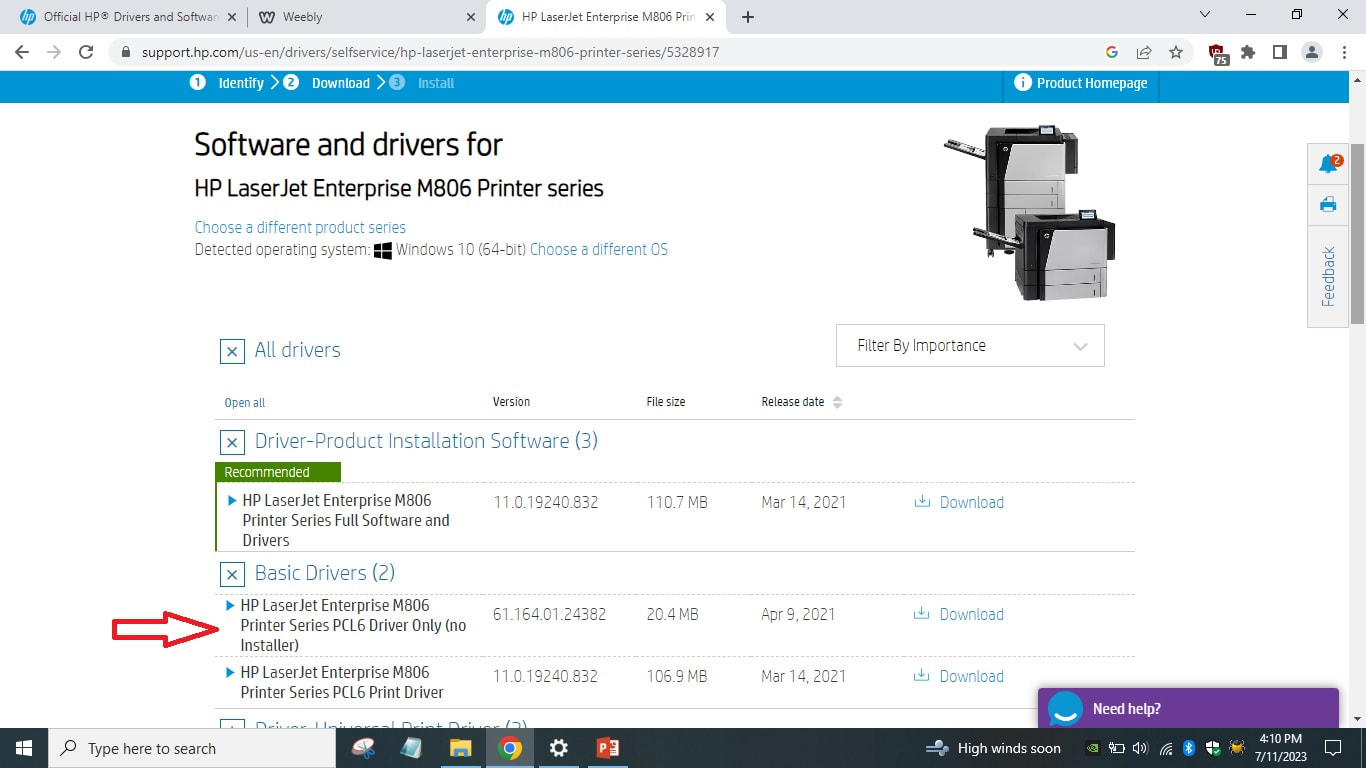To use the 12th floor hallway printer near the freight elevator follow these instructions:
1) Connect to the " Typhoon II" access point using the password of cssdsucks (all lowercase)
2) Download the HP Laserjet M806 Driver from this link Make sure to click the basic driver as in this image below.
3) While it's downloading, Hit your Microsoft key and type "Printers and Scanners" and click to start that app.
4) Click "add or refresh" to scan for printers and while it's scanning, click the link "The printer that I want isn't listed"
5) click "add a printer using an IP address or Hostname" and then click "Next"
6) Choose "TCP/IP Device" from the drop down menu
7) Enter 192.168.1.106 in the IP/hostname field and click next "leave the checkbox checked.
8) Click next on the screen that shows "generic network card"
9) Before the next step Extract the drivers by going to your downloads folder and double clicking the printer driver. It will extract to your C drive. Do not change the location
10) Now go back to the driver installation and click "Have Disk" and point to the folder of the printer driver in your c: drive
(c:\HP_LaserJet_Enterprise_M806) and click next
11) Choose "HP Laserjet M806 PCL6" and click next
12) Give the printer a name like " 12th floor hall printer" or whatever
13) Click "Do not share this printer" and click next
14) Click "Print a test page" and if you have done everything right a test page will print.
CONGRATULATIONS - You are finished.
1) Connect to the " Typhoon II" access point using the password of cssdsucks (all lowercase)
2) Download the HP Laserjet M806 Driver from this link Make sure to click the basic driver as in this image below.
3) While it's downloading, Hit your Microsoft key and type "Printers and Scanners" and click to start that app.
4) Click "add or refresh" to scan for printers and while it's scanning, click the link "The printer that I want isn't listed"
5) click "add a printer using an IP address or Hostname" and then click "Next"
6) Choose "TCP/IP Device" from the drop down menu
7) Enter 192.168.1.106 in the IP/hostname field and click next "leave the checkbox checked.
8) Click next on the screen that shows "generic network card"
9) Before the next step Extract the drivers by going to your downloads folder and double clicking the printer driver. It will extract to your C drive. Do not change the location
10) Now go back to the driver installation and click "Have Disk" and point to the folder of the printer driver in your c: drive
(c:\HP_LaserJet_Enterprise_M806) and click next
11) Choose "HP Laserjet M806 PCL6" and click next
12) Give the printer a name like " 12th floor hall printer" or whatever
13) Click "Do not share this printer" and click next
14) Click "Print a test page" and if you have done everything right a test page will print.
CONGRATULATIONS - You are finished.